PDF conversion (HTTP)
This topic will show how to configure the PDF converter with HTTP protocol
on port 8584. To do that, take the following steps:
- We recommend using the
HTTPSprotocol for the PDF converter. Use theHTTPprotocol only if it is not possible to useHTTPS. - The commands below must be run as root.
- Create the
sepdfconverterdirectory:
mkdir /usr/local/se/sepdfconverter
- Access the
sepdfconverterdirectory:
cd /usr/local/se/sepdfconverter
- Create the docker-compose.yml file inside the
sepdfconverterdirectory.
vim docker-compose.yml
- Paste the following text:
version: '3.7'
services:
sepdfconverter:
container_name: sepdfconverter
image: softexpert/sepdfconverter:latest
restart: always
extra_hosts:
- AccessURL:ServerIP
environment:
- ASPNETCORE_URLS=http://+:80
ports:
- "${HTTP_PORT}:80"
volumes:
- ./conf:/app/conf/
deploy:
resources:
limits:
memory: 1G
-
Locate the
extra_hostsparameter. -
Insert the SE access URL and the local IP of the application server, as shown in the image below.
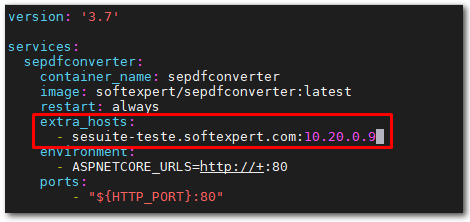
- Save the changes with:
wq!:
- Create the
pdf.envfile inside the sepdfconverter directory.
vim pdf.env
- Insert the following text, indicating the port that will be used for connection:
HTTP_PORT=8584
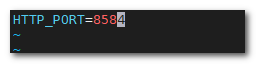
By default, the port used for HTTP connection is 8584, but it is possible to
set a different port, if the default one is already being used. In this case,
run the netstat -lnp | grep "8584" command to check whether the port is being
used.
- Start the PDF conversion service using the command below:
cd /usr/local/se/sepdfconverter/ ; docker-compose --env-file pdf.env --compatibility up -d
- To stop the service, run the command below:
cd /usr/local/se/sepdfconverter/ ; docker-compose --env-file pdf.env down
- To check whether the sepdfconverter service is up, run the command below:
docker ps

- Once this is done, access the SoftExpert Document component -> Configuration
General parameters (DC035) and point the service in the application by entering
https://serverIP:8584in the Enable PDF conversion service -> Server field.
-
Then, run the connection test and save.
-
After completing all the configuration, run a file conversion test for
.doc,.docx,.xls, and.xlsx.