3rd-digit update
A 3rd-digit update refers to a major version change – for example, from 2.2.0.x to 2.2.1; the 4th digit can be ignored. Usually, in this update, the product receives new features, in addition to fixes.
IMPORTANT
-
To carry out the installation, update or maintenance procedure on a Windows system, regardless of user type, be it AD (Active Directory) or Local, you must follow the guidelines below:
- Create and use a user named "sesuite" to facilitate user identification.
- Use the same user who performed the installation for any procedures.
- The user's account must not change or expire as to any of its properties, including permission, password, user removal or deactivation.
- The user's account must have local administrator privileges on the machine where the installation, update or maintenance procedure is being applied.
-
If the guidelines are not followed, services may experience unexpected errors.
-
Remember to do a backup before executing the update. We recommend backing up the application, the database, and the environment.
To perform a 3rd digit update, follow the steps below:
-
Search for "Windows PowerShell" in the search bar and run it as admin.
-
Make sure SoftExpert Suite is stopped.
C:\sesuite\sesuite.ps1 stop
IMPORTANT: Do not skip this step; always download the scripts, as they may contain adjustments and enhancements.
If necessary, change the version in the link to the one you want to install (for example: the link below refers to version 2.2.0; change it to the version you want to use).
- Update docker-compose.yml.
Invoke-WebRequest -Uri 'https://developer.softexpert.com/devops/download/2-2-1/windows/docker-compose.yml' -OutFile 'C:\sesuite\docker-compose.yml'
- Update sesuite.ps1.
Invoke-WebRequest -Uri 'https://developer.softexpert.com/devops/download/2-2-1/windows/sesuite.ps1' -OutFile 'C:\sesuite\sesuite.ps1'
Note: Remember to configure docker-compose.yml again, if your directory is shared.
- Run the script to perform the update:
C:\sesuite\sesuite.ps1 update
- Enter the desired version, when requested, in the console:

Note: This is just an example; usually, versions are referenced as 2.1.9.20, for example, including the dots.
- Equalize the database:
C:\sesuite\sesuite.ps1 equalize
Windows PowerShell will automatically start downloading the container and the new version, as shown in the example below:
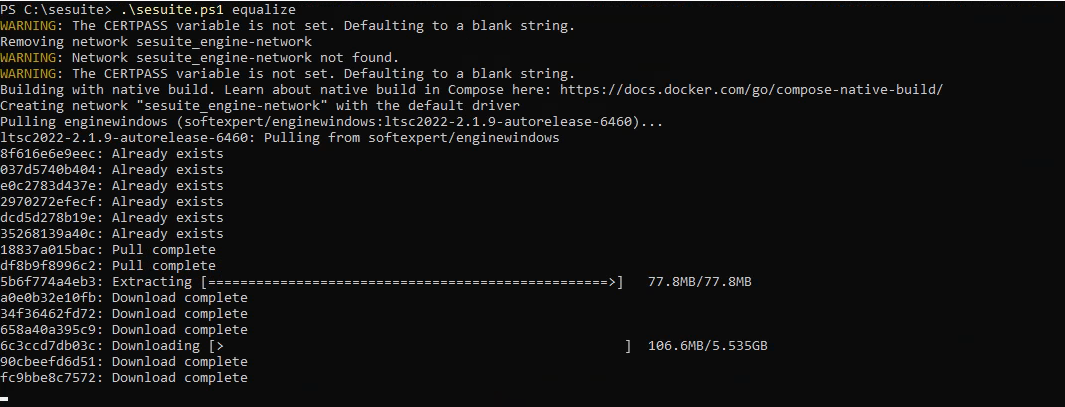
This is the final result after the equalization:

- After the equalization, use this command to start SoftExpert Suite.
C:\sesuite\sesuite.ps1 start