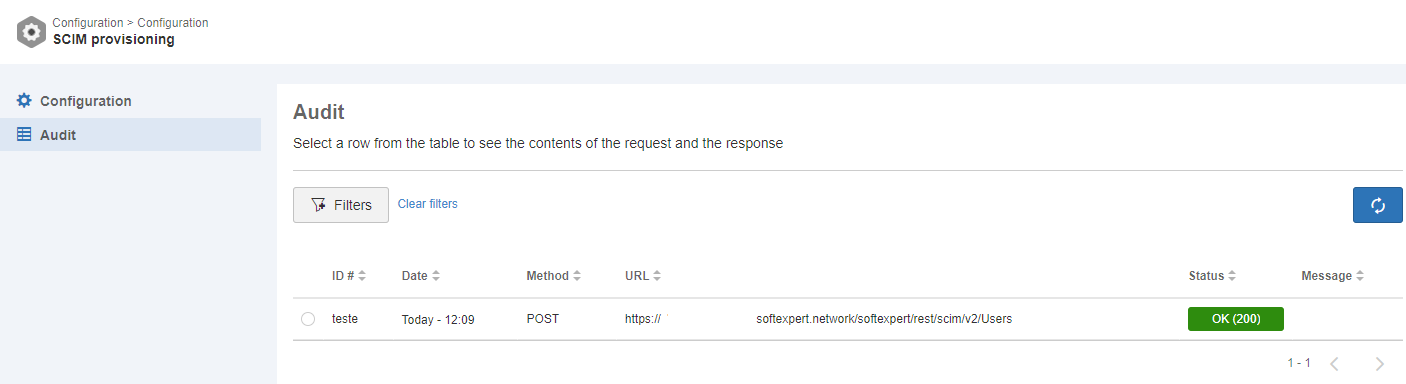Executing the provisioning
- In the enterprise application, click on the "Provisioning" left side menu, and then on "Start provisioning".
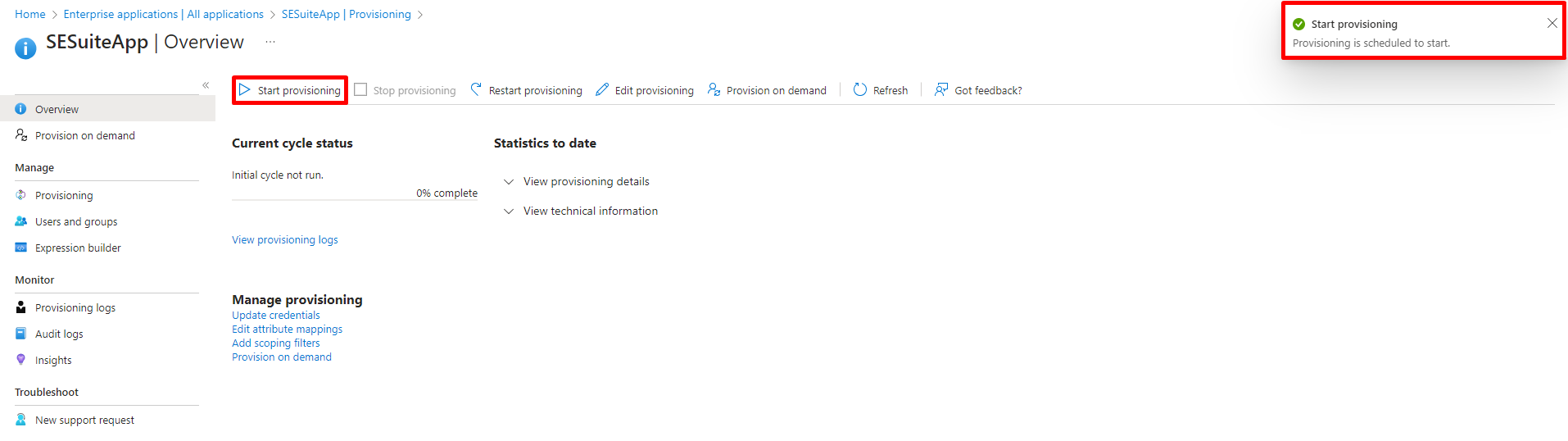
- For Azure Active Directory users to be provisioned, they must be linked to the enterprise application. To do this, follow these steps:
- Access the "Users and groups" side menu on the enterprise application page in Azure Active Directory.
- Click on "Add user/group" to add users or groups to the application.
This way, the added users or groups will be associated with the enterprise application and will be available for provisioning.
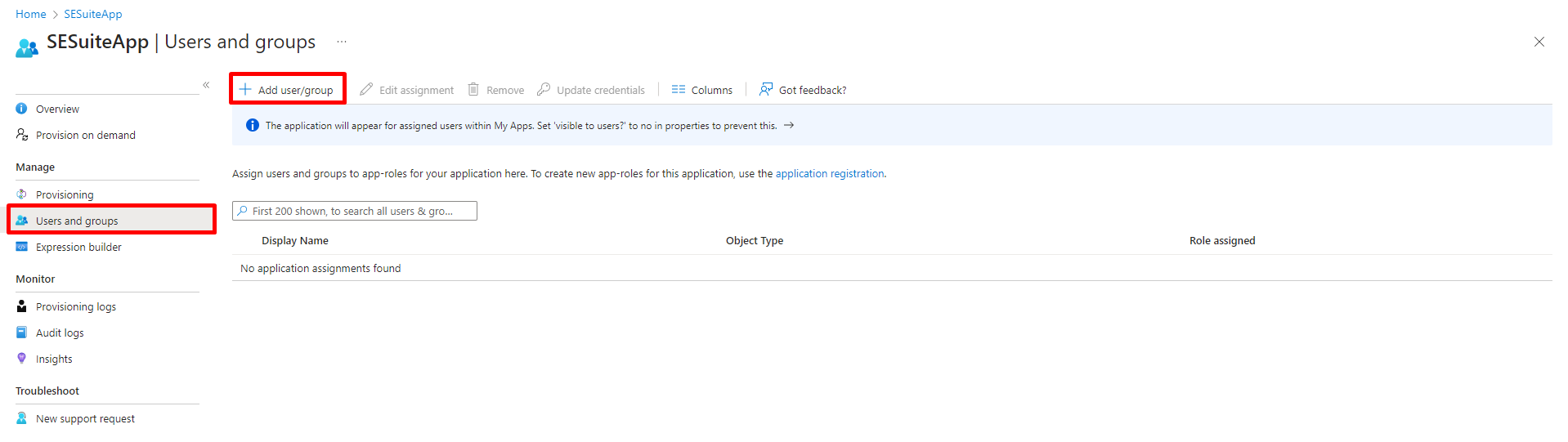
- Click on Users and groups, filter and select the users you want to link, then click on Select.
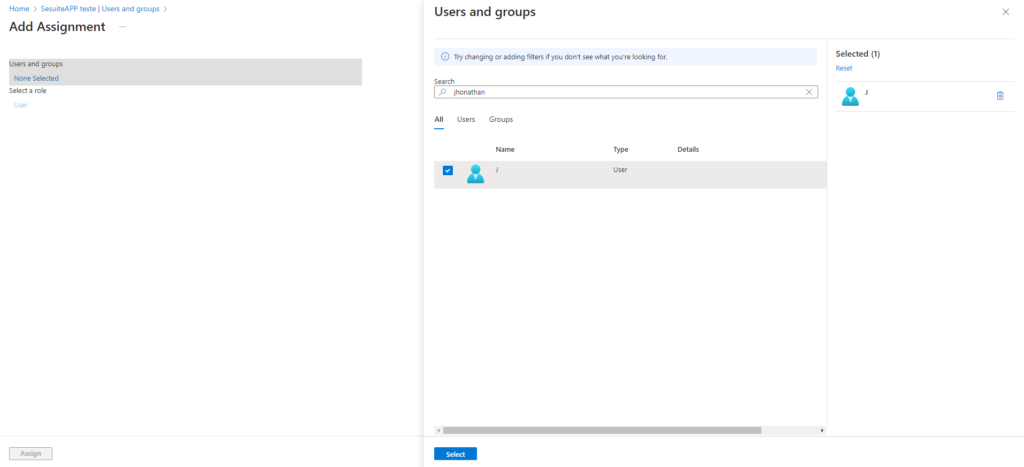
- After selecting the users/groups, click on Assign to assign the selected users and groups. The users or groups linked to the enterprise application can be seen in the “Users and groups” menu.
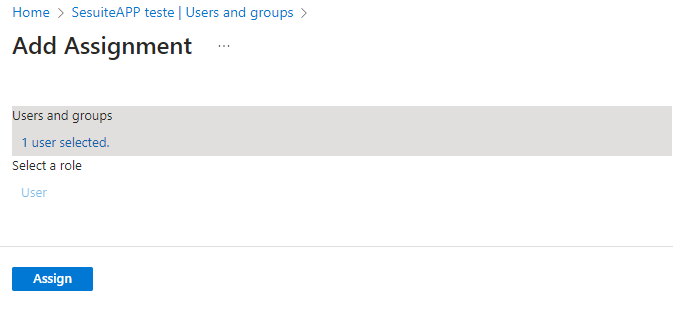
- After linking the users/groups to the enterprise application, Azure will provision them automatically. To check the provisioning status, follow these steps:
- Access the "Overview" side menu on the enterprise application page in Azure Active Directory.
- Additionally, you will be able to access the detailed provisioning log to get more specific information about the process.
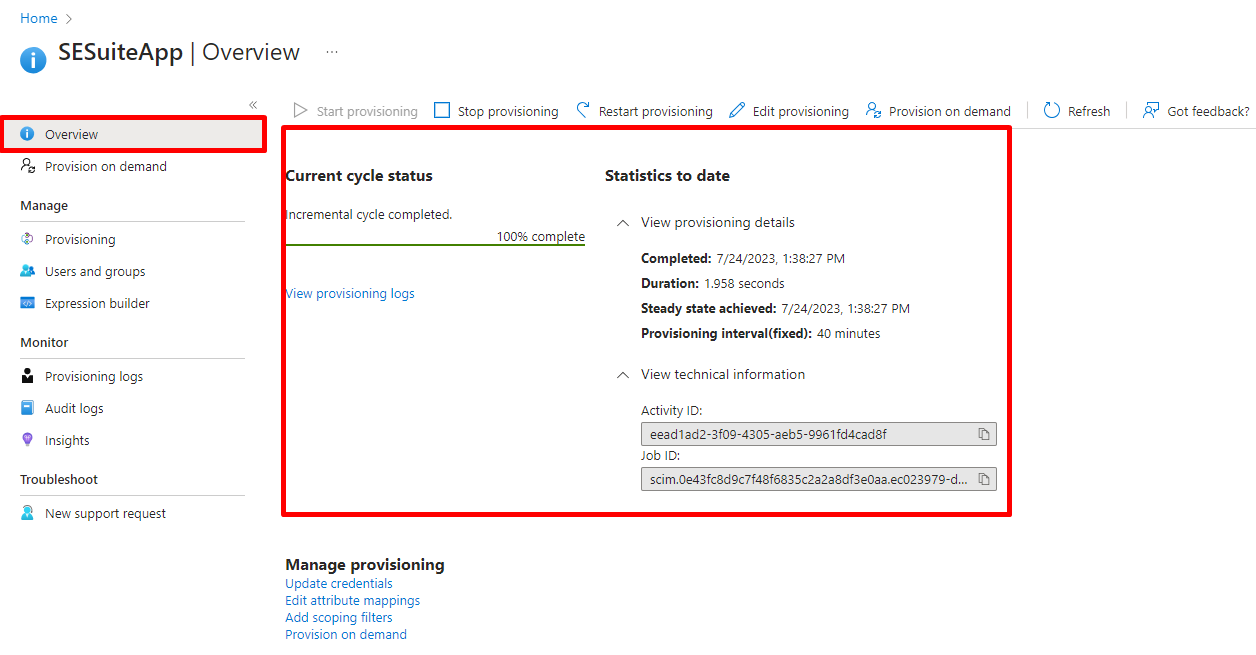
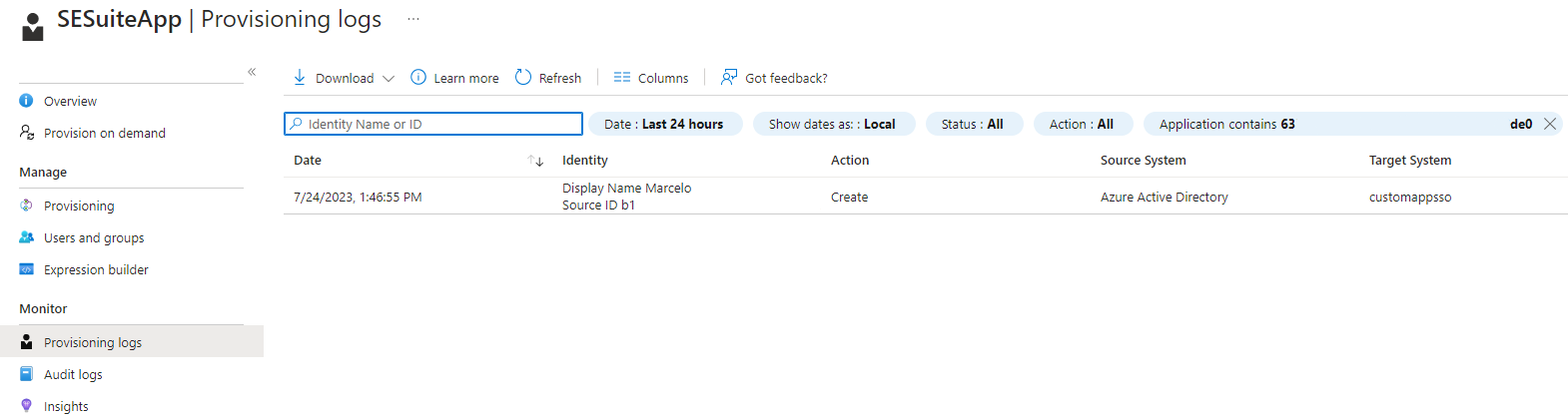
caution
⚠️ Attention:
- The provisioning occurs automatically at every 40 minutes. If a user or group needs to be provisioned before this interval, you can use the “Provision on demand” menu.
- In SoftExpert Suite, provisioned users can be found in the "Configuration component > Configuration > SCIM provisioning (CM033)", "Audit" tab. In the "Audit" tab, you can filter by "Method" equal to "POST" for new users who have been added, and by "Method" equal to "PATCH" for users who have been updated.
caution
⚠️ Attention:
- If there are any errors with the provisioning, it will be possible to identify the status of the provisioning of that record in the "Message" column.