PDF conversion (HTTPS)
This topic will show how to configure the PDF converter with HTTPS protocol on
port 8585.
To do that, take the following steps:
In order to take the steps below, you will need:
- The
.pfxSE certificate file and its password; - To run the commands below as root.
- Create the
sepdfconverterdirectory:
mkdir /usr/local/se/sepdfconverter
- Access the
sepdfconverterdirectory:
cd /usr/local/se/sepdfconverter
- Create the docker-compose.yml file inside the
sepdfconverterdirectory.
vim docker-compose.yml
- Paste the following text:
version: '3.7'
services:
sepdfconverter:
container_name: sepdfconverter
image: softexpert/sepdfconverter:latest
extra_hosts:
- SEAccessURL:ServerIP
environment:
- ASPNETCORE_URLS=https://+:443;
- ASPNETCORE_Kestrel__Certificates__Default__Password=${CERTIFICATE_PASSWORD}
- ASPNETCORE_Kestrel__Certificates__Default__Path=/https/${CERTIFICATE_NAME}
ports:
- "${HTTPS_PORT}:443"
volumes:
- ./cert:/https:ro
- ./conf:/app/conf/
deploy:
resources:
limits:
memory: 1G
-
Locate the
extra_hostsparameter. -
Insert the SE access URL and the local IP of the application server, as shown in the image below.
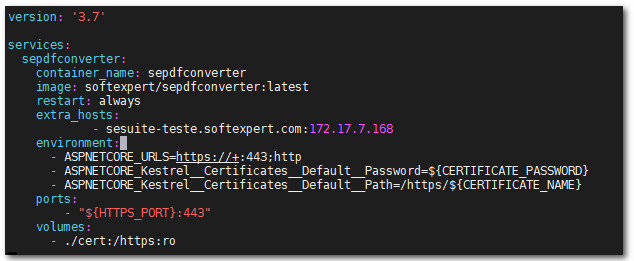
- Create the
certdirectory:
mkdir /usr/local/se/sepdfconverter/cert
-
Paste the
.pfxcertificate file to the/usr/local/se/sepdfconverter/certdirectory and save it with the namecertificate.pfx. -
Create the
pdf.envfile inside thesepdfconverterdirectory.
vim pdf.env
- Insert the text below, indicating the port that will be used for
HTTPSconnection, and enter the certificate password in the CERTIFICATE_PASSWORD= parameter:
CERTIFICATE_NAME=certificate.pfx
CERTIFICATE_PASSWORD=enter password here
HTTPS_PORT=8585
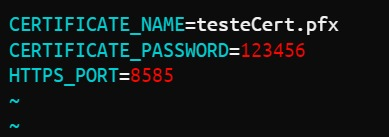
By default, the port used for HTTPS connection is 8585, but it is possible
to set a different port if the default one is already being used. In this case,
run the netstat -lnp | grep "8585" command to check whether the port is being
used.
- Start the PDF conversion service using the command below:
cd /usr/local/se/sepdfconverter/ ; docker-compose --env-file pdf.env --compatibility up -d
- To stop the service, run the command below:
cd /usr/local/se/sepdfconverter/ ; docker-compose --env-file pdf.env down
- To check whether the
sepdfconverterservice is up, run the command below:
docker ps

-
Once this is done, access the SoftExpert Document component > Configuration -> General parameters (DC035) and point the service in the application by entering https://serverIP:8585 in the Enable PDF conversion service > Server field.
-
Then, run the connection test and save.
-
After completing all the configuration, run a file conversion test for
.doc,.docx,.xls, and.xlsx.