Activation
After SoftExpert Suite is updated, some configuration activities will be required in order for it to be ready for use. See below how to activate SoftExpert Suite:
SoftExpert Suite activation
If, in the SoftExpert Configuration component (menu "Configuration -> System (CM006) -> 'Automatic activation' tab"), the "Enable automatic activation" option is selected, the activation procedure described below does not need to be performed.
After any change to the license key, either when updating it or adding a new one, SoftExpert Suite will have to be activated.
- If automatic activation is not enabled, whenever a change is made to system configurations, SoftExpert Suite will have to be activated manually. When that happens, the following screen will be displayed upon access to the system:
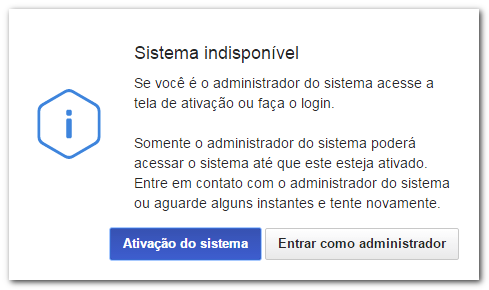
- To activate the system, click on the System activation button. A screen will be displayed with a brief description of the changes made:
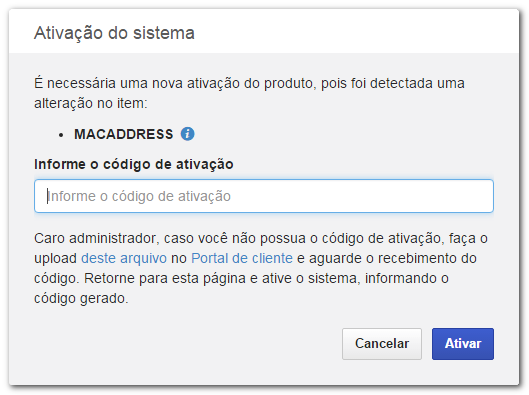
- Carefully follow the instructions on the system activation screen. Download
the
activation.hblfile and access the Customer Center. Enter your login and password; you will be redirected to the activation page.
Note that the Customer Center will open in a new tab of your browser. The SoftExpert Suite page tab must not be closed because, after generating the activation code, you will have to return to that tab.
-
On the activation page of the Customer Center, upload the file. After selecting the
activation.hblfile in the respective field, click on the UPLOAD button. -
At this point, the system will display the screen with the activation code. Copy the generated code, go back to the SoftExpert Suite screen, and enter the activation code.
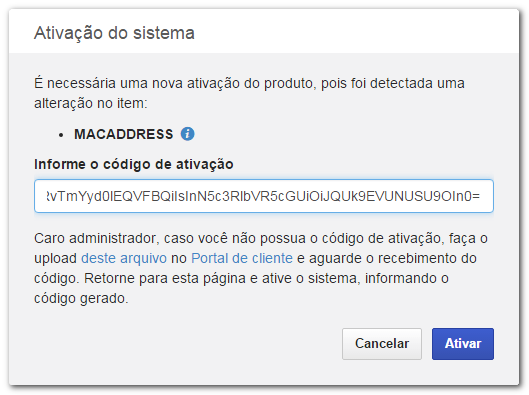
- After that, click on the Activate button. The SoftExpert Suite page will reload and, from this point on, any registered user will be able to access the system.