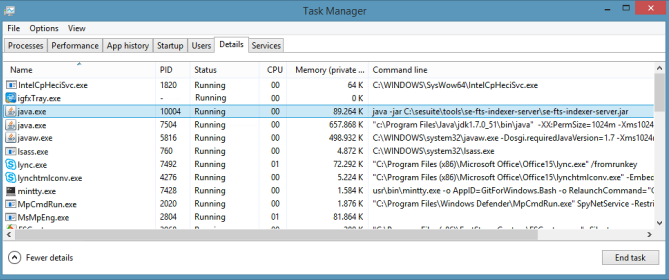Starting and stopping the services
SoftExpert Suite uses some essential services in order to operate. The services below will be installed along with SoftExpert Suite and will be listed in the Windows Services application. They provide metrics to identify performance issues or environment instability.
- Apache Tomcat: Web server used by Java.
- SoftExpert Katana: Web server used by Java.
- SoftExpert Suite Exporter: Service that exports system usage metrics and records them in Prometheus, such as memory consumption, slow requests, concurrent requests, number of logged users, license use, etc.
- SoftExpert Suite Grafana: Service that displays system and server metrics charts. It shows information collected and stored in Prometheus.
- SoftExpert Suite Prometheus: Service that stores information collected by SoftExpert Suite Exporter and WMI Exporter.
- SoftExpert Suite WMI Exporter: Service that exports server usage information and records it in Prometheus, such as processing, memory consumption, disk usage, network usage, etc.
- PDF Converter: PDF conversion service.
- memcached Server: System cache service.
Other services:
-
fts/atlas/elastic: Data indexing services for querying records. -
IIS: Web server used by PHP and Java.
-
During the SoftExpert Suite service startup, the requirements will be checked. If a requirement does not meet the system usage, the checker will display a message to indicate the configuration that needs to be resolved. See the "Additional Procedures > Troubleshooting > Requirements check" section in the Installation Guide for details on how to troubleshoot the main configuration issues.
-
It is important to remember that, after restarting the database, you must restart the SoftExpert Suite service as well.
-
If the services are not running, the system may display a communication error message, but that will not prevent the system from functioning, unless the service is Apache or IIS.
IIS service
- Access the Start > Run menu (or press Windows key + R).
- Type the command for stopping or starting the IIS service:
- Stop:
iisreset /stop - Start:
iisreset /start
- Press Enter.
Services that run in services.msc
The following services can be started/stopped with the steps below:
- Apache Tomcat
- memcached Server
- SoftExpert Suite Exporter
- SoftExpert Suite Grafana
- SoftExpert Suite Prometheus
- SoftExpert Suite WMI Exporter
- SoftExpert Katana
- PDF Converter
- Access the Start > Run menu (or press Windows key + R).
- Type
services.mscand press Enter. - Search for the service to be started/stopped.
- Right-click on the service and click on Start/Stop.
Java service
- Access the Start -> Run menu (or press Windows key + R).
- Search for the Task Manager service (
taskmgr.exe). - Open the task manager, access the tab that shows the services that are running, and enable the display of a column called Command Line.
The procedure to make this column be shown may vary according to the operating system version:
- Right-click on the title of the columns and select the "Select columns" option; or
- Access the "View > Select columns" menu.
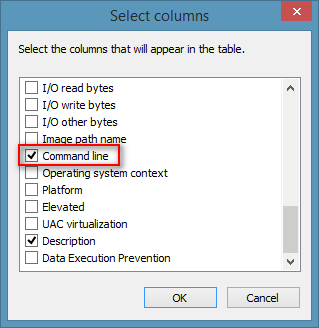
- Locate and end the Java service that contains the command line in the image below. The Java services will be started along with the Apache Tomcat service.