Tomcat update
To update Apache Tomcat, take the following steps:
danger
Before updating SoftExpert Suite to version 2.1.7, you must carry out the Tomcat update process.
- If the update is blocked in the "Environment check" step due to an unsupported Tomcat version, the current version must be removed via the Control Panel.
- Download Apache Tomcat from: http://tomcat.apache.org.
caution
- Make sure Java is installed before starting the Tomcat installation, since Java JRE is a prerequisite for Tomcat to operate.
- See the SoftExpert Suite - System Requirements document to check the Apache Tomcat version.
- Execute the Tomcat installation file.
- Select Normal type for installation.
- Choose a directory for the installation or keep the default path.
- Enter a password or leave this field empty.
- Select the path under which Java was installed in your system – for example:
C:\Program Files\Java\jre1.X_XX. - Uncheck the Run Apache Tomcat option and click on Finish.
Apache Tomcat service configuration
- Access the Windows Start > Run menu.
- Type services.msc and click on OK.
- Right-click on the Apache Tomcat service.
- Select Properties.
- In Startup type, select "Automatic" and click on OK.
- In the Log On tab, select the Local System account option, and then click on OK.
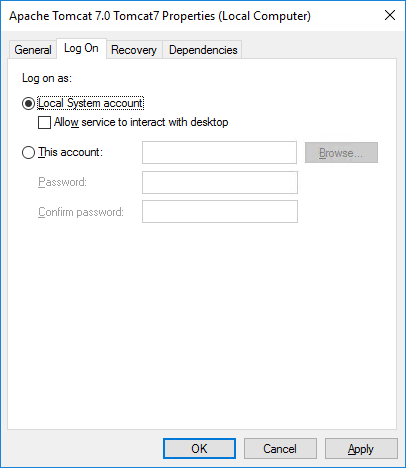
Verifying the memory available for Apache Tomcat
- Access Tomcat monitor.
- The Tomcat configuration screen will be displayed; go to the Java tab and configure the values of the following fields:
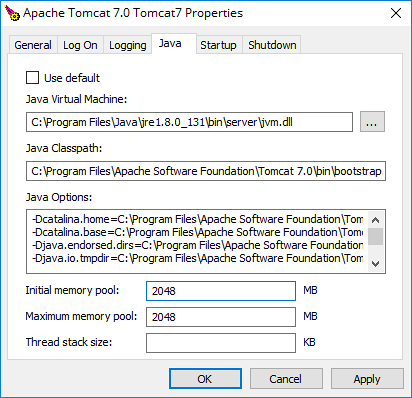
Java Options: Add the following parameters to the end of this field, if they do not exist:
-Duser.language=en
-Duser.country=US
Initial memory pool:
1024 MB
Maximum memory pool:
2048 MB
danger
The values specified above are the minimum necessary for SoftExpert Suite to work correctly.
- Click on OK.