Shared storage unit
If you want to configure a shared drive, follow these steps:
- Run this command to set the credentials that you will use to access the shared folder. Remember to insert the environment domain and the values in accordance with your environment:
Example:
$dhcpserver="0.0.0.0"
$dhcpshare="\\$dhcpserver\teste"
$shareletter="Z:"
$creds = Get-Credential
| Parameter name | Description |
|---|---|
| $dhcpserver | Enter the file server IP |
| $dhcpshare | Enter the location of the shared folder on the file server |
| $shareletter | Enter the name of the drive being mapped (Example: Z: - D: - E:) |
| $creds | Enter the file server access credentials |
caution
Note
- Pay attention to the values you enter in order to avoid errors when building the driver.
- Remember that the folder must be shared on the network.
- This command will create the shared folder based on the values inserted in the previous command:
New-SmbGlobalMapping -LocalPath $shareletter -RemotePath $dhcpshare -Credential $creds -Persistent $true
- Make sure that SoftExpert Suite is stopped to execute the next steps:
C:\sesuite\sesuite.ps1 stop
-
If the new controlled directory is not displayed in the network directories, the system will have to be restarted for them to appear.
-
Edit the docker-compose.yml file, moving the newly created disk to the "C:\sesuite\controlled" folder in "volumes:":
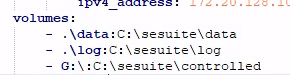
info
Reminder
Use ':\' in between letters, as in the example.