Executing the equalization
- Run the command below to start the equalization. In this step, the application containers will be downloaded.
C:\sesuite\sesuite.ps1 equalize
Image of the containers being downloaded:
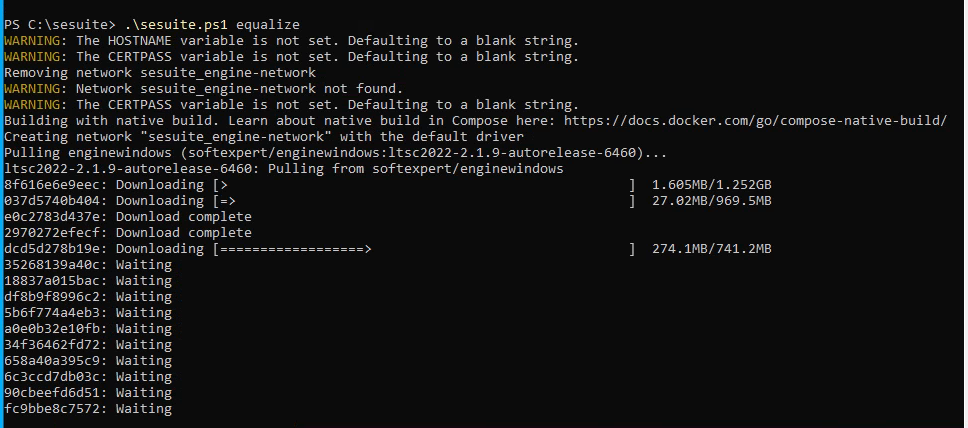
This is the final result after the equalization:

Starting and interrupting SoftExpert Suite
- After the equalization, use this command to start up SoftExpert Suite.
info
If you face any issues at startup, refer to the troubleshooting section.
C:\sesuite\sesuite.ps1 start

- If you want to stop SoftExpert Suite, use this command:
C:\sesuite\sesuite.ps1 stop

info
IMPORTANT: Whenever you restart your machine or shut it down, you must stop SoftExpert Suite. If this is not done, you may find errors during the next restart.