Database configuration
Procedure for adjusting database connection configurations.
- Make sure SoftExpert Suite is stopped.
C:\sesuite\sesuite.ps1 stop
- To add, edit or delete a database configuration, run the command below:
C:\sesuite\sesuite.ps1 database

1 - Add Databases - Option used when there is no database configured.
2 - Edit Databases - Option used to change a value referring to the current database configuration. First, type the ID that will be edited, and then the value you want to change.
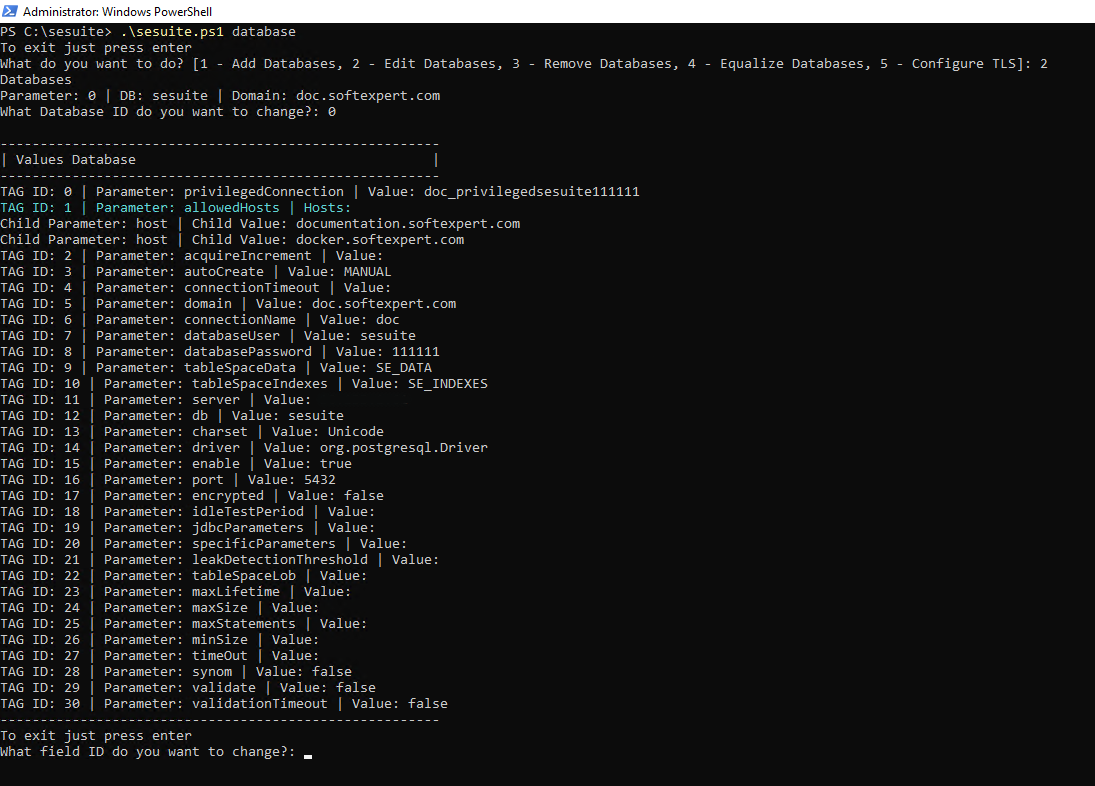
When you select the allowedHosts tag ID, a menu for configuring the hosts within the tag will open:
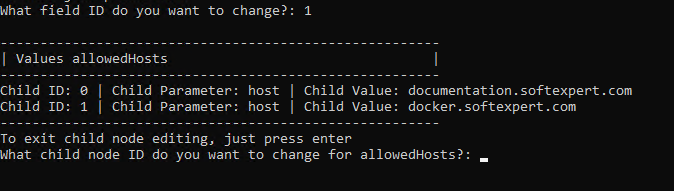
3 - Remove Databases - Option used to remove all existing database configurations.
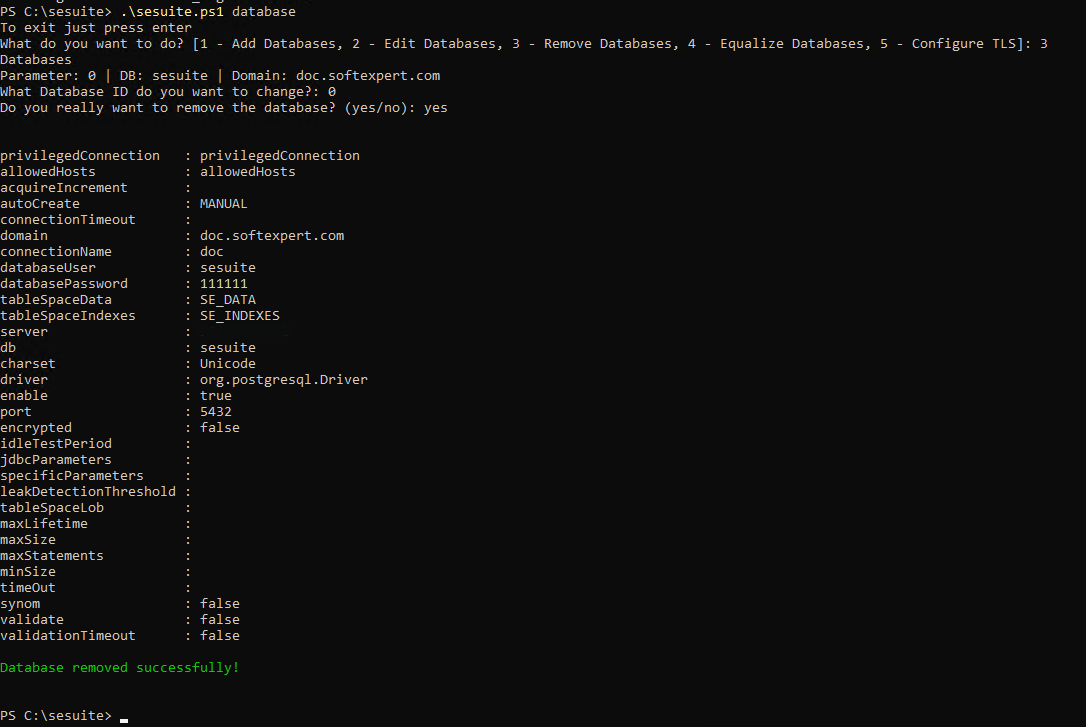
caution
Note: This database configuration is just an example.
4 - Equalize Databases - Option used in case you want to equalize your database.