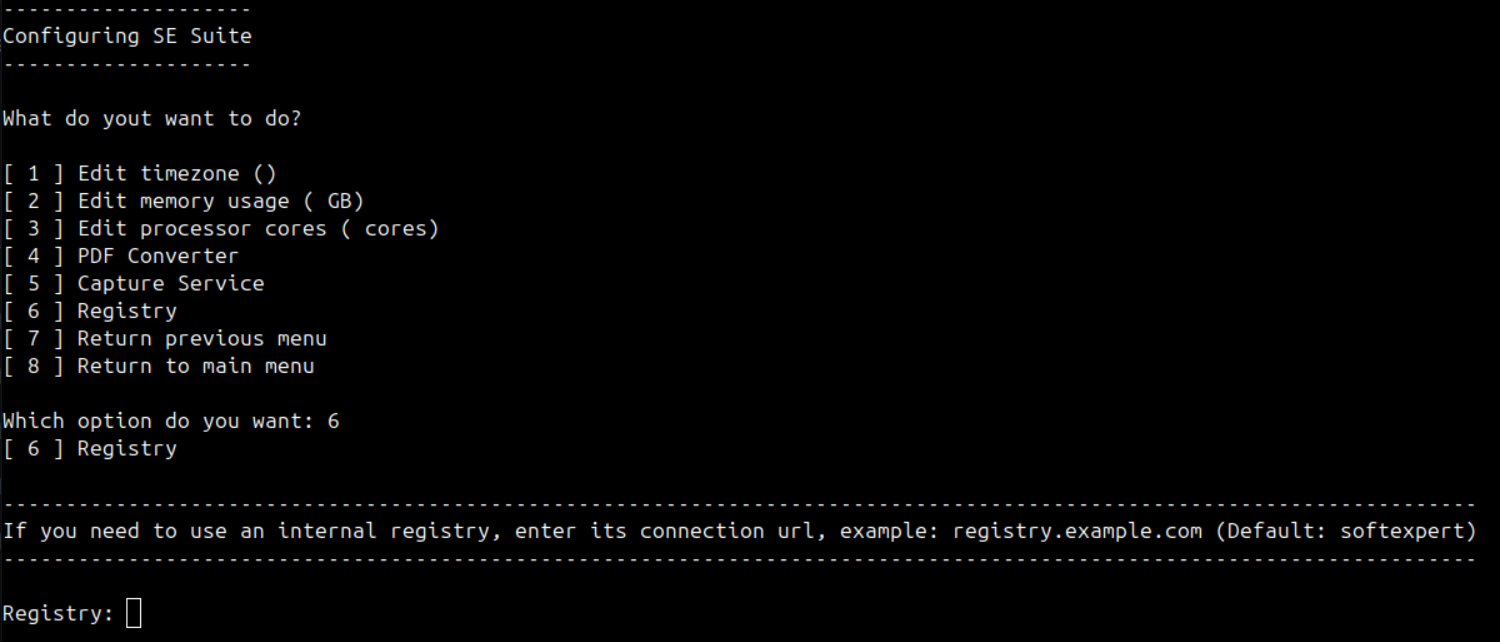Using internal registry
This section contains the steps for installing, updating, and configuring an internal registry for consuming SoftExpert Suite images.
Prerequisite
In order for SoftExpert Suite to work properly, the following images must be available in your internal registry:
| Images | Service |
|---|---|
| equalizer | SoftExpert Suite |
| sesuite | SoftExpert Suite |
| baseclassprod | SoftExpert Suite |
| macheteprod | SoftExpert Suite |
| memcached | SoftExpert Suite |
| seasuite-search | SoftExpert Suite |
| xmlstarlet | SoftExpert Suite |
| yq | SoftExpert Suite |
| jq | SoftExpert Suite |
| sepdfconverter | SoftExpert PDF Converter |
| secaptureservice | SoftExpert Capture |
ATTENTION
- Changing the values of the tags related to the versions of the images provided by SoftExpert is not allowed.
- Check the versions of the images available in the registry, as these versions will need to be used during configuration.
- Make sure you are logged into the registry before starting the procedure.
- If you are using the SoftExpert PDF Converter or Capture service, make sure that the corresponding images are present in your registry.
Internal registry configuration
Installation
To perform a new installation of SoftExpert Suite using an internal registry,
type 1, which refers to option [ 1 ] Install SE Suite. Immediately after
your selection, the script will ask you to insert a registry in order to
continue the installation process:
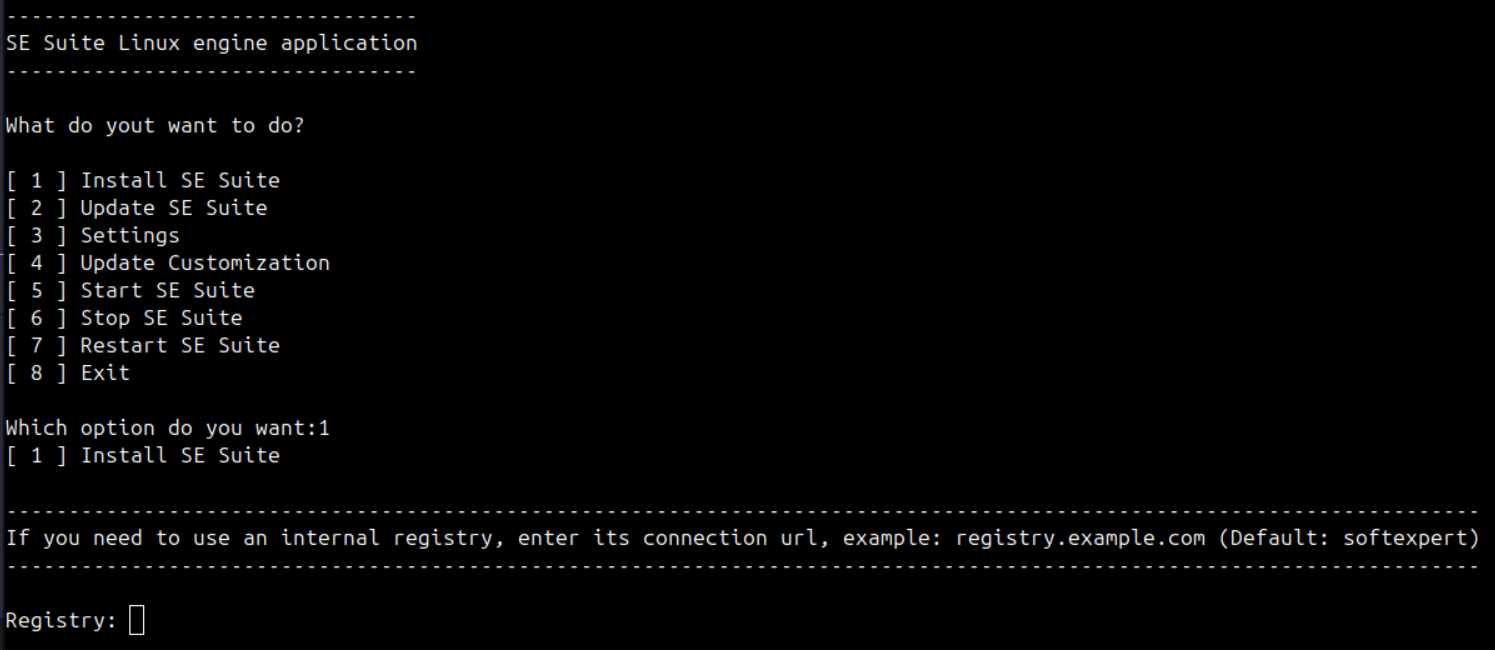
Upon inserting the desired registry, follow the steps described in the Installation guide.
Update
To perform a 3rd- or 4th-digit update of SoftExpert Suite using an internal
registry, type 2, which refers to option [ 2 ] Update SE Suite, and then
type yes:
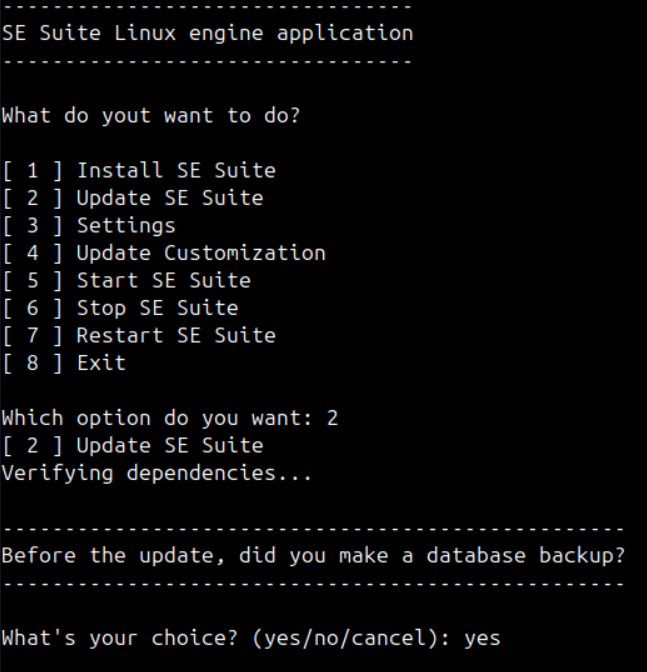
Finally, type the version stored in your internal registry:
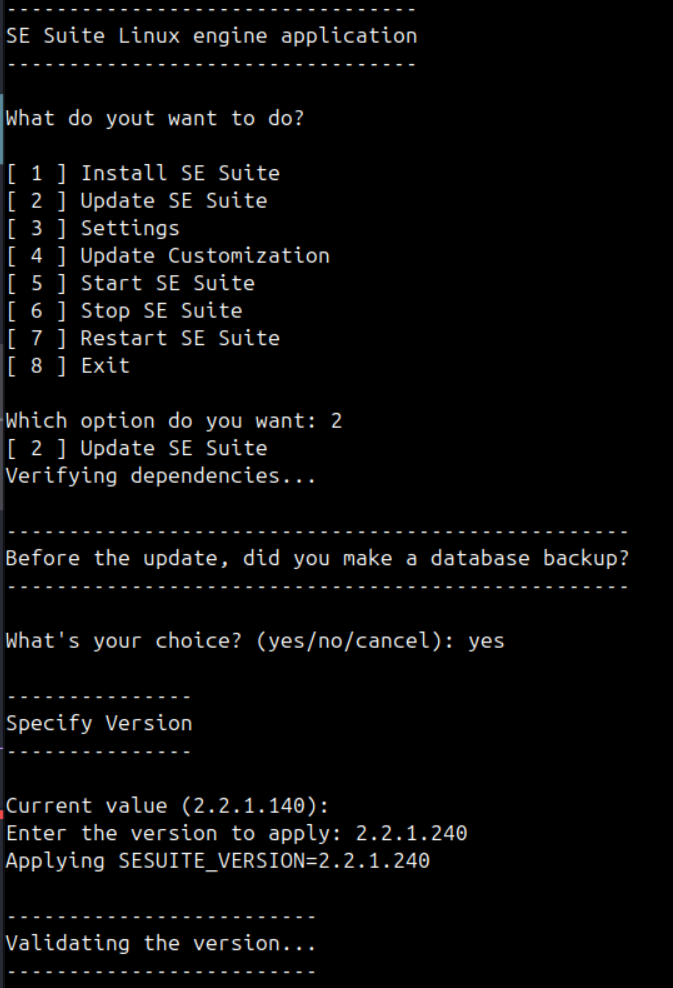
When you enter the desired version, the script will search for the equalizer
image to keep settings up to date.
Registry configuration
To configure the registry that SoftExpert Suite will use through the options
menu, type 3, which refers to option[ 3 ] Settings:
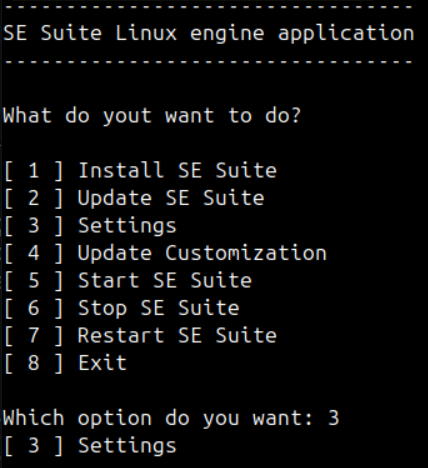
Then, type 1, which refers to option[ 1 ] SE Suite Application:
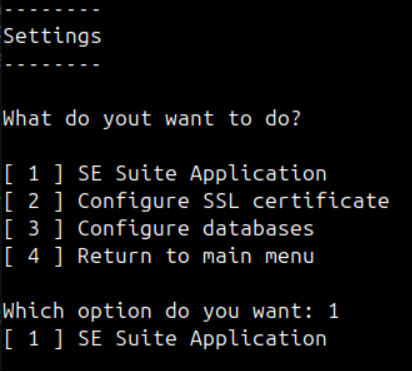
Finally, type 6, which refers to option[ 6 ] Registry. Immediately after
your selection, the script will ask you to insert a registry to update the
location where the SoftExpert Suite images are found.