SoftExpert Risk conversion
This section aims to guide the SoftExpert Suite user when converting data from the SoftExpert Risk component, from SoftExpert Suite version 1.3 to version 2.1. If the conversion was carried out from version 1.3 to version 2.0, then this procedure must be ignored.
On data conversion
This section will describe the main changes that are expected after the conversion process is completed. The SoftExpert Risk component underwent several changes for version 2.0 of SoftExpert Suite. From a structural point of view of the system, we can highlight the new relational tables that are used in version 2.0, which have the suffix "RI", instead of "HA" in the old version, and the new ISOSYSTEM code of the component, which changed from 163 to 215. Only the Object, Process and Project contexts of SoftExpert Suite 1.3 will be converted, that is, plans from other contexts will not be considered. SoftExpert Suite 1.3 control plans will not be converted either, as they were disabled in version 1.3.20. The changes between versions will be presented below.
Tokens
There will no longer be token customization by context as in 1.3. You can customize a token in SoftExpert Suite 2.0 through the Administration > Configuration > Customization > Token (AD031) menu, which is now valid for the entire system.
Plan revision
In SoftExpert Suite 2.0, plan revision is generic, that is, the same revision method is used for Scorecard, Process, etc.; and for a plan to undergo revision, its type must be configured correctly.
By default, after data conversion, plan types will not be configured to have revision control. Therefore, the user will have to do so by accessing the plan type data screen and, in the Revision tab, select the option to control revision, and then fill in the fields.
All plans will be converted as being "non-standard", that is, as if they were created from the Management > Plan Planning menu (RI301) menu. Therefore, they will not follow the revision of the associated object (e.g.: Process, Project, Scorecard).
SoftExpert Suite 1.3 plans that have a revision under execution and another under analysis will be converted as follows:
▪ The revision that was under execution will be closed (released revision).
▪ The revision that was under analysis will be converted to planning (revision in the draft step).
Security
The revision permission in the security record of a plan type in SoftExpert Suite 1.3 will no longer exist in SoftExpert Suite 2.0. Plan security in SoftExpert Suite 2.0 works as a hierarchy of screens, that is, the "Plan security" tab of the plan type screen is used to configure the permissions of all plans created with that type, and the security tab of the plan data screen is used to configure the permissions of the structure of that plan. A plan type also has a type security, in which the permissions for that type are configured.
Running the data converter
For the system to enable the conversion option, insert, in the database, a record in the ADPARAMS table. The ANSI SQL command for inserting the record into the database is:
INSERT INTO ADPARAMS (CDISOSYSTEM, CDPARAM, VLPARAM) VALUES(215, 99, 1);
After inserting the record into the database, access the General parameters screen of the component through the "Configuration > General parameters (RI110)" menu, as shown in the following image.
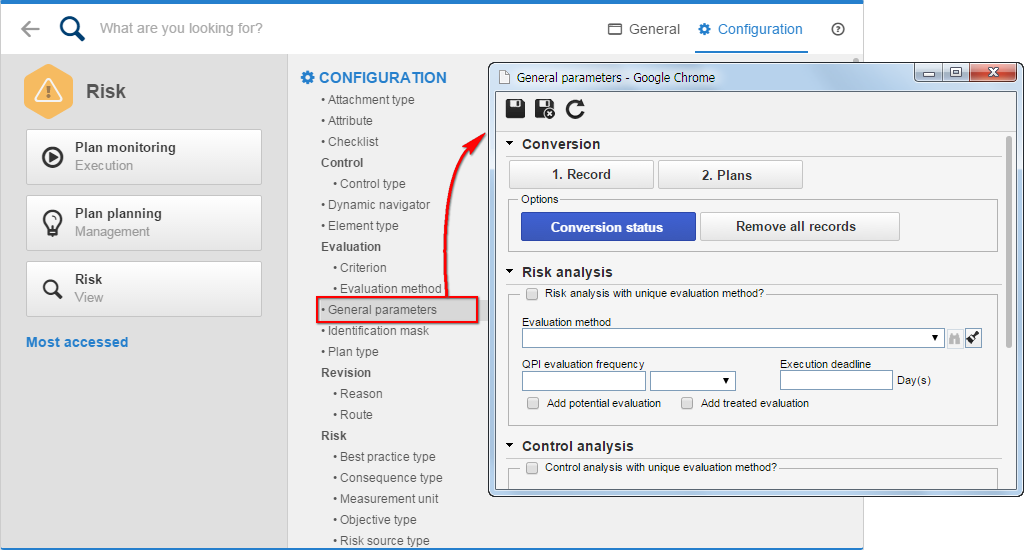
The data conversion process takes place in two steps, which must necessarily be carried out in the following order:
1. Records: Converts all records that comprise the configuration and file menus of the system, that is, attributes, checklists, teams, identification masks, dynamic navigators, all types (plan type, risk type, control type, etc.), and all records (risk, control, treatment, etc.).
2. Plans: Converts all records that comprise the management and execution menus of the system, that is, risk plans, revisions, risk analyses and their evaluations, and control analyses and their evaluations.
When the 1. Records button is clicked, a new screen will open. On this screen, a conversion script will be run, which may take a few seconds to complete. The "Processing" message will be displayed while the screen remains open and, when the process is finished, a message will be displayed, as shown in the following image.
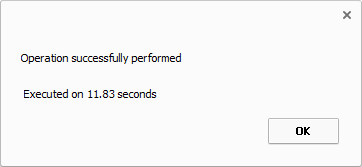
After carrying out the first conversion step (records), proceed to the last part of the conversion using the 2. Plans button. The process is identical to step 1, described previously.
After completing both steps, you can check whether there is any difference between the data from the two versions of the system by clicking on the Conversion status button.
The conversion status will show a list of all tables that were converted. A success icon will be shown if all records in each table have been converted. A failure icon will be shown if at least one record was not converted, or the number of records is different.
It is important to note that there may be discrepancies in the number of records converted from a table, caused by inconsistency of information coming from the SoftExpert Risk component. The following image shows the conversion status screen.
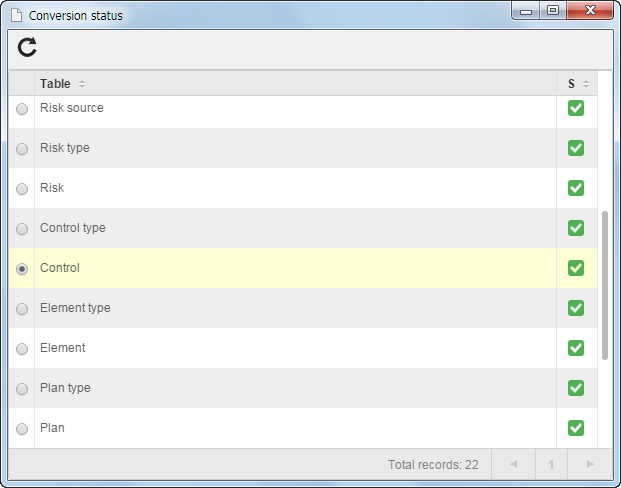
Lastly, the purpose of the Remove all records button is to delete all SoftExpert Risk data from SoftExpert Suite 2.0 and must be used only if there is a problem converting the records. Records inserted from version 2.0 will also be deleted.
After running the data converter
The risk analyses and control analyses were converted with the user logged in to the SoftExpert Suite session at the time of conversion as responsible. To receive analysis tasks, the responsible user must be changed.
The SoftExpert Suite 1.3 dashboards, now called Portals, were not converted for SoftExpert Suite 2.1, as the widgets underwent changes. In order to be used, they must be manually created through the system's Portals menu.
Since in SoftExpert Suite 2.0 there is a unification of contexts from version 1.3, there may be situations in which the ID # of type records (plan type, risk type, control type, etc...) and other records (plan, risk, control, risk source, etc...) are repeated. As a workaround, the converter adds a unique code at the end of the ID # of each record to differentiate them from each other.