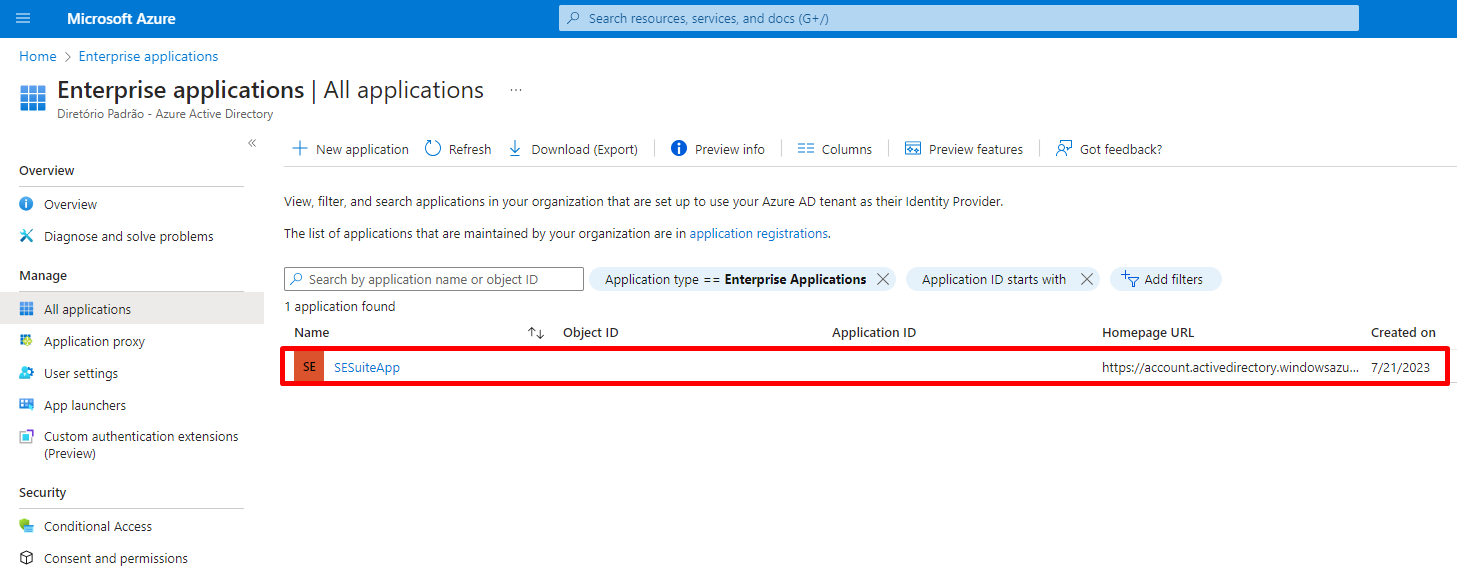Configuring an enterprise application in Azure Active Directory
- Go to the Azure portal and navigate to Azure Active Directory.
- Select the "Enterprise applications" option.
- Click on "New application" to add a new enterprise application.
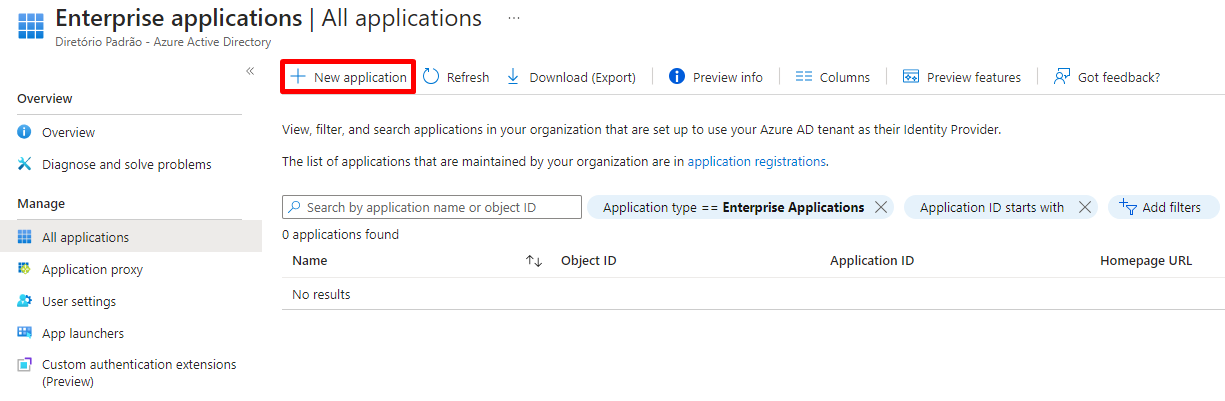
- On the page for adding application, click on the "Create your own application" button.
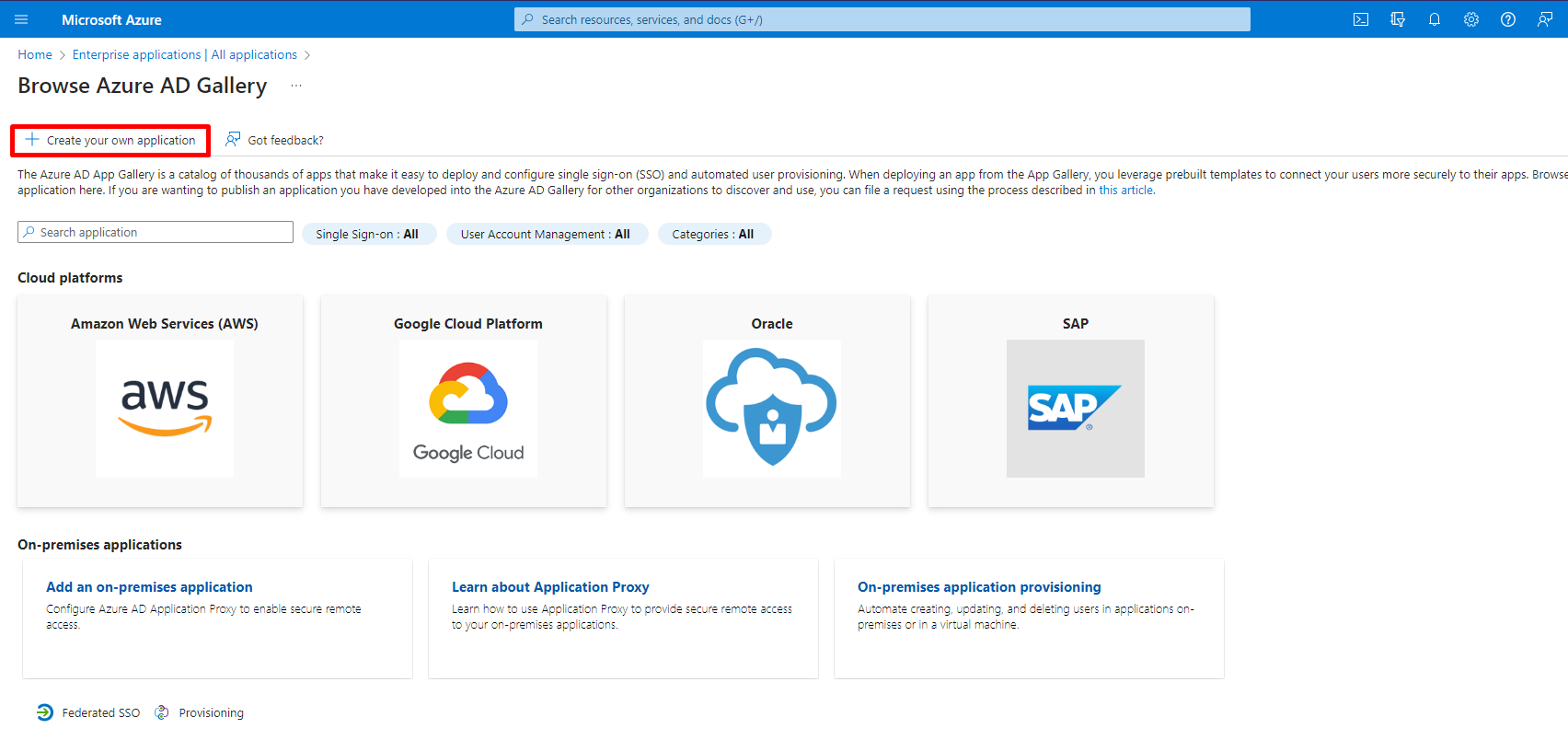
- Enter the name of the application in the “What's the name of your app?” field, select the "Integrate any other application you don't find in the gallery (Non-gallery)" option, and then click on the “Create” button to add the application.
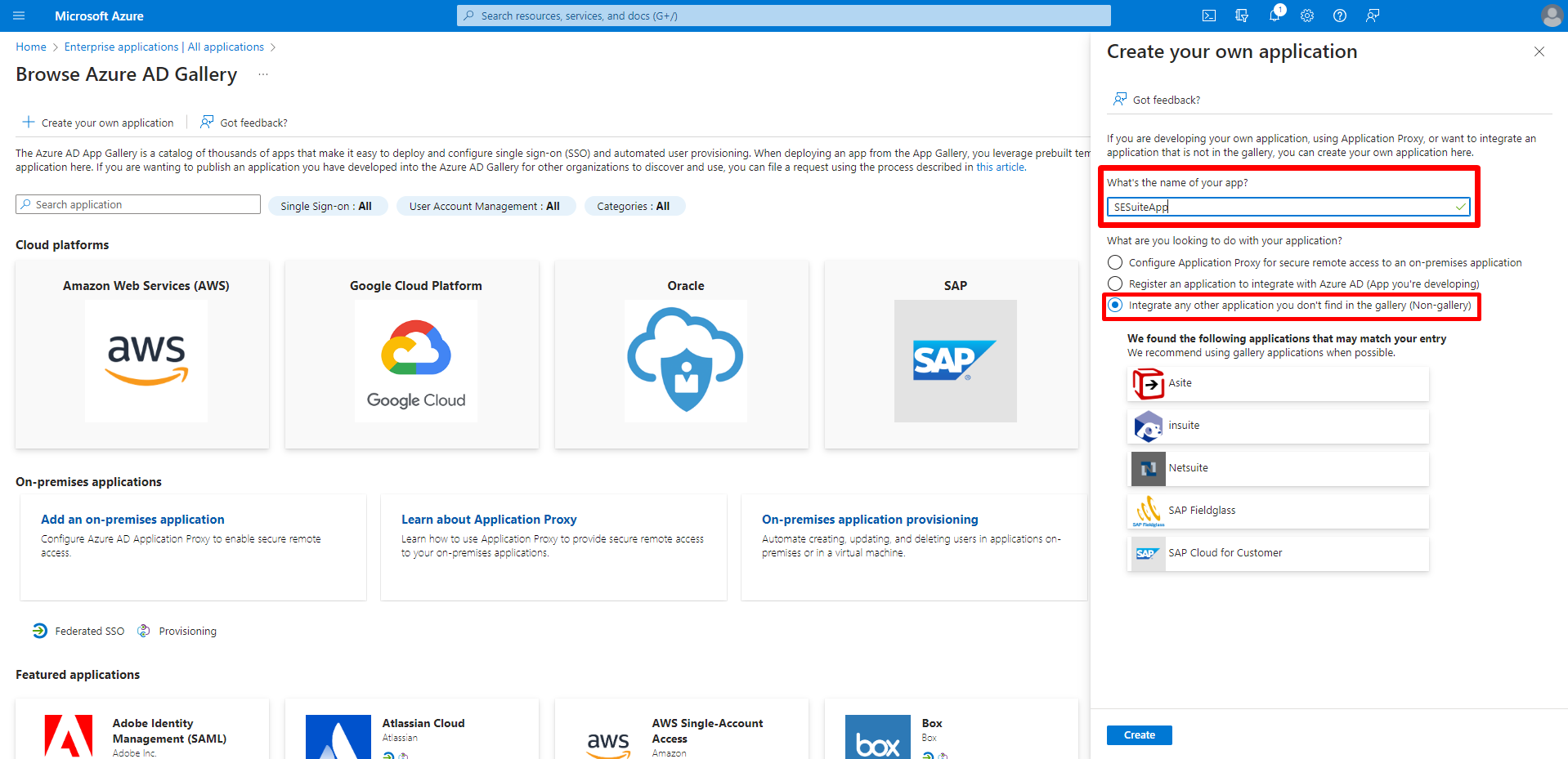
- The added application will be listed in the “Enterprise Applications” menu along with other enterprise applications, if any. It is through this menu that you will be able to locate your enterprise application whenever you need to make configuration changes or view the provisioning log.