Configuring group provisioning
SoftExpert Suite also allows provisioning groups, with SCIM groups being equivalent to teams (AD015) in SoftExpert Suite; remember that teams do not follow a tree hierarchy. Therefore, if a group is added within another, this will not affect the teams.
Configuration in Azure Active Directory:
-
Access Azure Active Directory and find your enterprise application. Upon selecting the application, on the side menu, choose the "Provisioning" option. Then click on "Provisioning" to configure a group provisioning.
-
In provisioning configuration, go to the attribute mapping section in "Mappings". Next, click on the "Provision Azure Active Directory Groups" link to access information related to group provisioning in Azure Active Directory.
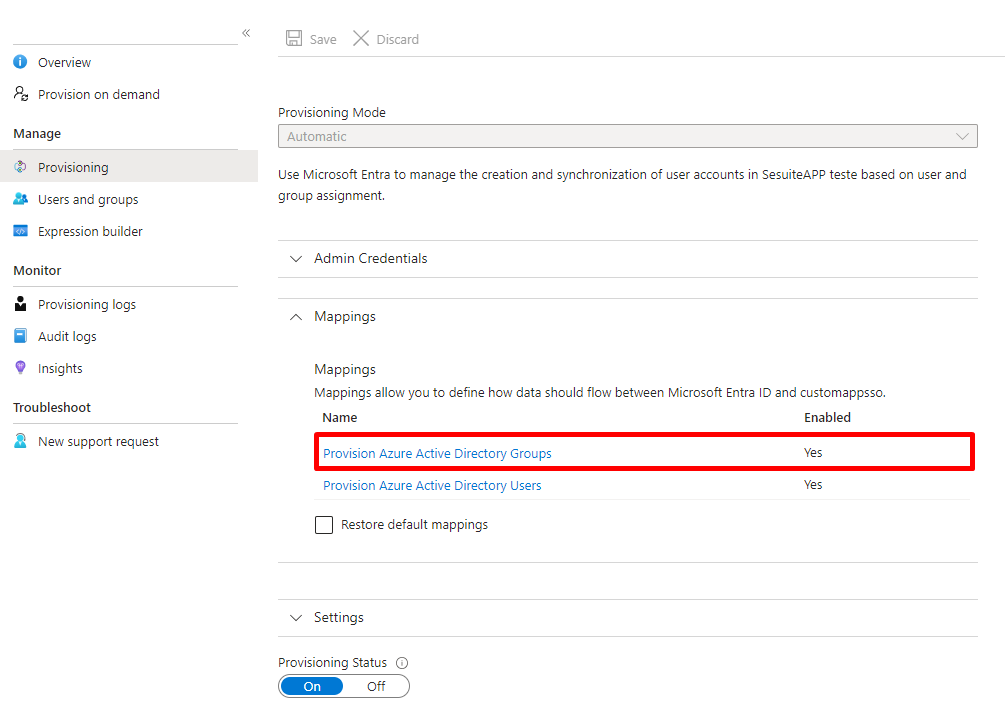
- On the attribute mapping screen, make sure to keep the "Enabled" option with the value "Yes", and in "Target Object Actions", select these options: Create, Update, Delete. These settings will ensure that groups are correctly created, updated and deleted during the provisioning process.
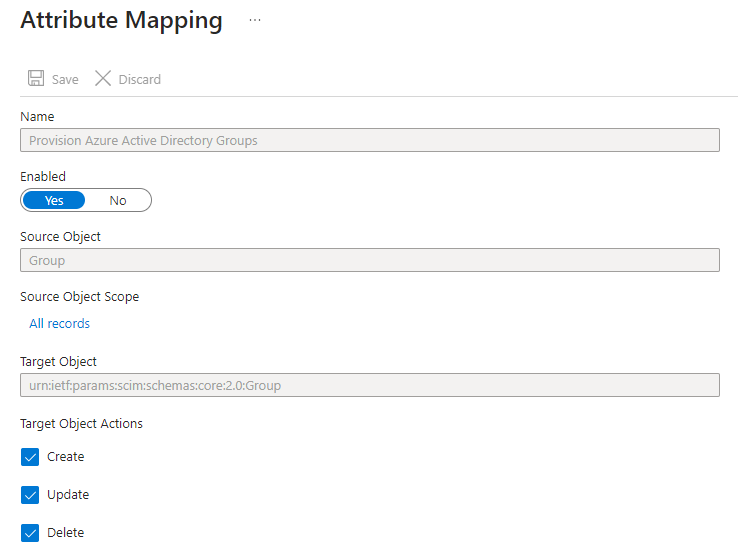
- Moreover, for group attribute mapping configuration, the following attributes must be available:

Be sure to save the settings after making the changes.
⚠️ Attention:
- The attributes in the previous image are mandatory; if they are not provided, it will not be possible to provision the groups for SoftExpert Suite.
The following table maps the fields and attributes of user records in Azure Active Directory with the fields of user records in the "Administration > Configuration > Team (AD015)" menu. The table updated with the additional fields is:
The table updated with the additional fields is:
| Azure field | Azure Active Directory Attribute | Team field (AD015) | Required |
|---|---|---|---|
| Group Name | displayName | ID/Name | True |
| Members | members | Members/Users | False |