TLS configuration with SQL SERVER
First, to configure the TLS certificate, the customer's database must have the TLS 1.2 protocol activated.
Moreover, there must be an internal DNS server to map the DNS in the database.
Access the database server and configure the certificate in the customer's environment.
-
In the search bar, type Microsoft Management Console (MMC) and run it as Administrator.
-
From the File option, choose Add/Remove Snap-in.
-
Select Certificates and add.
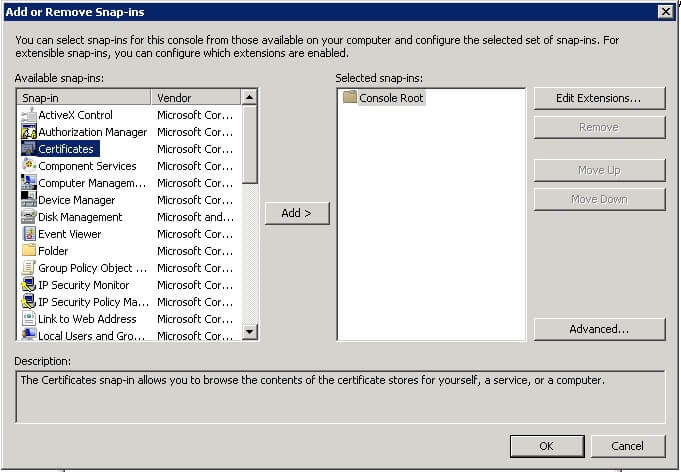
-
A window requesting the account will open; select Computer Account and click on Finish.
-
Click on OK in the Add/Remove dialog box.
-
Click to select the Personal folder.
-
Right-click, select All tasks, and click again on Request New Certificate.
-
Click on Next in the Certificate Request Wizard, then select the 'Computer' certificate type.
With these requirements met, follow the steps to configure the TLS certificate with SQL SERVER.
- Make sure SoftExpert Suite is stopped.
C:\sesuite\sesuite.ps1 stop
- Remove the current database configuration.
C:\sesuite\sesuite.ps1 database
-
Use option 3 - Remove database.
-
Run the script again and select the option to add databases.
C:\sesuite\sesuite.ps1 database
-
Choose SQL Server, then the option with TLS 1.2; enter the database configuration. Remember to use the database DNS.
-
Then, equalize the database.
C:\sesuite\sesuite.ps1 equalize